Troubleshooting¶
This page identifies scenarios we’ve encountered when running Enterprise Gateway. We also provide instructions for setting up a debug environment on our Debugging Jupyter Enterprise Gateway page.
None of the scenarios on this page match or resolve my issue, what do I do next?
If you are unable to resolve your issue, take a look at our open issues list to see if there is an applicable scenario already reported. If found, please add a comment to the issue so that we can get a sense of urgency (although all issues are important to us). If not found, please provide the following information if possible.
Describe the issue in as much detail as possible. This should include configuration information about your environment.
Gather and attach the following files to the issue. If possible, archiving the files first and attaching the archive is preferred.
The complete Enterprise Gateway log file. If possible, please enable
DEBUGlogging that encompasses the issue. You can refer to this section of our Getting Started page for redirection andDEBUGenablement.The log file(s) produced from the corresponding kernel. This is primarily a function of the underlying resource manager.
For containerized installations like Kubernetes or Docker Swarm, kernel log output can be captured by running the appropriate
logscommand against the pod or container, respectively. The names of the corresponding pod/container can be found in the Enterprise Gateway log.For
YARNenvironments, you’ll need to navigate to the appropriate log directory relative the application ID associated with the kernel. The application ID can be located in the Enterprise Gateway log. If you have access to an administrative console, you can usually navigate to the application logs much more easily.
Although unlikely, the notebook log may also be helpful. If we find that the issue is more client-side related, we may ask for
DEBUGlogging here as well.
If you have altered or created new kernelspecs files, the files corresponding to the failing kernels would be helpful. These files could also be added to the attached archive or attached separately.
Please know that we understand that some information cannot be provided due to its senstivity. In such cases, just let us know and we’ll be happy to approach resolution of your issue from a different angle.
I just installed Enterprise Gateway but nothing happens, how do I proceed?
Because Enterprise Gateway is one element of a networked application, there are various touch points that should be validated independently. The following items can be used as a checklist to confirm general operability.
Confirm that Enterprise Gateway is servicing general requests. This can be accomplished using the following
curlcommand, which should produce the json corresponding to the configured kernelspecs:curl http://<gateway_server>:<gateway_port>/api/kernelspecs
Independently validate any resource manager you’re running against. Various resource managers usually provide examples for how to go about validating their configuration.
Confirm that the Enterprise Gateway arguments for contacting the configured resource manager are in place. These should be covered in our Getting Started topics.
If using a Notebook as your front-end, ensure that the NB2KG extension is properly configured. Once the notebook has started, a refresh on the tree view should issue the same
kernelspecsrequest in step 1 and the drop-down menu items for available kernels should reflect an entry for each kernelspec returned.Always consult your Enterprise Gateway log file. If you have not redirected
stdoutandstderrto a file you are highly encouraged to do so. In addition, you should enableDEBUGlogging at least until your configuration is stable. Please note, however, that you may be asked to produce an Enterprise Gateway log withDEBUGenabled when reporting issues. An example of output redirection andDEBUGlogging is also provided on our Getting Started page.
I’m trying to launch a (Python/Scala/R) kernel in YARN Cluster Mode but it failed with a “Kernel error” and State: ‘FAILED’.
Check the output from Enterprise Gateway for an error message. If an applicationId was generated, make a note of it. For example, you can locate the applicationId
application_1506552273380_0011from the following snippet of message:[D 2017-09-28 17:13:22.675 EnterpriseGatewayApp] 13: State: 'ACCEPTED', Host: 'burna2.yourcompany.com', KernelID: '28a5e827-4676-4415-bbfc-ac30a0dcc4c3', ApplicationID: 'application_1506552273380_0011' 17/09/28 17:13:22 INFO YarnClientImpl: Submitted application application_1506552273380_0011 17/09/28 17:13:22 INFO Client: Application report for application_1506552273380_0011 (state: ACCEPTED) 17/09/28 17:13:22 INFO Client: client token: N/A diagnostics: AM container is launched, waiting for AM container to Register with RM ApplicationMaster host: N/A ApplicationMaster RPC port: -1 queue: default start time: 1506644002471 final status: UNDEFINED tracking URL: http://burna1.yourcompany.com:8088/proxy/application_1506552273380_0011/
Lookup the YARN log for that applicationId in the YARN ResourceManager UI:
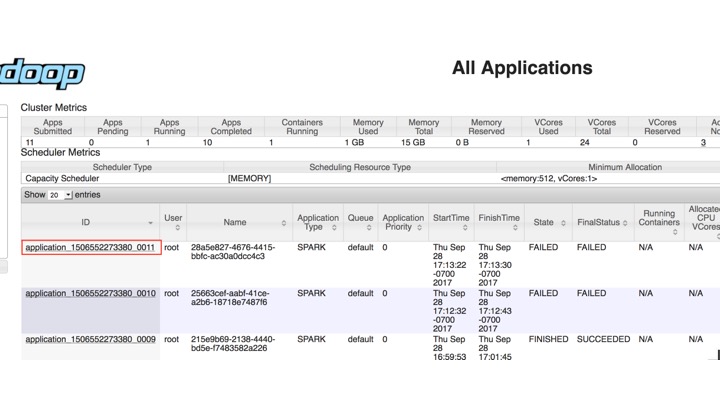
Drill down from the applicationId to find logs for the failed attempts and take appropriate actions. For example, for the error below,
Traceback (most recent call last): File "launch_ipykernel.py", line 7, in <module> from ipython_genutils.py3compat import str_to_bytes ImportError: No module named ipython_genutils.py3compat
Simply running “pip install ipython_genutils” should fix the problem. If Anaconda is installed, make sure the environment variable for Python, i.e.
PYSPARK_PYTHON, is properly configured in the kernelspec and matches the actual Anaconda installation directory.
I’m trying to launch a (Python/Scala/R) kernel in YARN Client Mode but it failed with a “Kernel error” and an
AuthenticationException.[E 2017-09-29 11:13:23.277 EnterpriseGatewayApp] Exception 'AuthenticationException' occurred when creating a SSHClient connecting to 'xxx.xxx.xxx.xxx' with user 'elyra', message='Authentication failed.'.
This error indicates that the password-less ssh may not be properly configured. Password-less ssh needs to be configured on the node that the Enterprise Gateway is running on to all other worker nodes.
You might also see an
SSHExceptionindicating a similar issue.[E 2017-09-29 11:13:23.277 EnterpriseGatewayApp] Exception 'SSHException' occurred when creating a SSHClient connecting to 'xxx.xxx.xxx.xxx' with user 'elyra', message='No authentication methods available.'.
In general, you can look for more information in the kernel log for YARN Client kernels. The default location is /tmp with a filename of
kernel-<kernel_id>.log. The location can be configured using the environment variableEG_KERNEL_LOG_DIRduring Enterprise Gateway start up.See Starting Enterprise Gateway for an example of starting the Enterprise Gateway from a script and Supported Environment Variables for a list of configurable environment variables.
I’m trying to launch a (Python/Scala/R) kernel in YARN Client Mode with SSH tunneling enabled but it failed with a “Kernel error” and a SSHException.
[E 2017-10-26 11:48:20.922 EnterpriseGatewayApp] The following exception occurred waiting for connection file response for KernelId 'da3d0dde-9de1-44b1-b1b4-e6f3cf52dfb9' on host 'remote-host-name': The authenticity of the host can't be established.
This error indicates that fingerprint for the ECDSA key of the remote host has not been added to the list of known hosts from where the SSH tunnel is being established.
For example, if the Enterprise Gateway is running on
node1under service-userjdoeand environment variableEG_REMOTE_HOSTSis set tonode2,node3,node4, then the Kernels can be launched on any of those hosts and a SSH tunnel will be established betweennode1and any of the those hosts.To address this issue, you need to perform a one-time step that requires you to login to
node1asjdoeand manually SSH into each of the remote hosts and accept the fingerprint of the ECDSA key of the remote host to be added to the list of known hosts as shown below:[jdoe@node1 ~]$ ssh node2 The authenticity of host 'node2 (172.16.207.191)' can't be established. ECDSA key fingerprint is SHA256:Mqi3txf4YiRC9nXg8a/4gQq5vC4SjWmcN1V5Z0+nhZg. ECDSA key fingerprint is MD5:bc:4b:b2:39:07:98:c1:0b:b4:c3:24:38:92:7a:2d:ef. Are you sure you want to continue connecting (yes/no)? yes Warning: Permanently added 'node2,172.16.207.191' (ECDSA) to the list of known hosts. [jdoe@node2 ~] exit
Repeat the aforementioned step as
jdoeonnode1for each of the hosts listed inEG_REMOTE_HOSTSand restart Enterprise Gateway.I’m trying to launch a (Python/Scala/R) kernel but it failed with
TypeError: Incorrect padding.Traceback (most recent call last): File "/opt/conda/lib/python3.7/site-packages/tornado/web.py", line 1512, in _execute result = yield result File "/opt/conda/lib/python3.7/site-packages/tornado/gen.py", line 1055, in run value = future.result() .... .... .... File "/opt/conda/lib/python3.7/site-packages/enterprise_gateway/services/kernels/remotemanager.py", line 125, in _launch_kernel return self.process_proxy.launch_process(kernel_cmd, **kw) File "/opt/conda/lib/python3.7/site-packages/enterprise_gateway/services/processproxies/yarn.py", line 63, in launch_process self.confirm_remote_startup(kernel_cmd, **kw) File "/opt/conda/lib/python3.7/site-packages/enterprise_gateway/services/processproxies/yarn.py", line 174, in confirm_remote_startup ready_to_connect = self.receive_connection_info() File "/opt/conda/lib/python3.7/site-packages/enterprise_gateway/services/processproxies/processproxy.py", line 565, in receive_connection_info raise e TypeError: Incorrect padding
To address this issue, first ensure that the launchers used for each kernel are derived from the same release as the Enterprise Gateway server. Next ensure that
pycrypto 2.6.1or later is installed on all hosts using eitherpip installorconda installas shown below:[jdoe@node1 ~]$ pip uninstall pycrypto [jdoe@node1 ~]$ pip install pycrypto
or
[jdoe@node1 ~]$ conda install pycrypto
This should be done on the host running Enterprise Gateway as well as all the remote hosts on which the kernel is launched.
I’m trying to launch a (Python/Scala/R) kernel with port range but it failed with
RuntimeError: Invalid port range.Traceback (most recent call last): File "/opt/conda/lib/python3.7/site-packages/tornado/web.py", line 1511, in _execute result = yield result File "/opt/conda/lib/python3.7/site-packages/tornado/gen.py", line 1055, in run value = future.result() .... .... File "/opt/conda/lib/python3.7/site-packages/enterprise_gateway/services/processproxies/processproxy.py", line 478, in __init__ super(RemoteProcessProxy, self).__init__(kernel_manager, proxy_config) File "/opt/conda/lib/python3.7/site-packages/enterprise_gateway/services/processproxies/processproxy.py", line 87, in __init__ self._validate_port_range(proxy_config) File "/opt/conda/lib/python3.7/site-packages/enterprise_gateway/services/processproxies/processproxy.py", line 407, in _validate_port_range "port numbers is (1024, 65535).".format(self.lower_port)) RuntimeError: Invalid port range '1000..2000' specified. Range for valid port numbers is (1024, 65535).
To address this issue, make sure that the specified port range does not overlap with TCP’s well-known port range of (0, 1024].
I’m trying to launch a (Python/Scala/R) kernel but it times out and the YARN application status remain
ACCEPTED.Enterprise Gateway log from server will look like the one below, and will complain that there are no resources:
launch timeout due to: YARN resources unavailableState: 'ACCEPTED', Host: '', KernelID: '3181db50-8bb5-4f91-8556-988895f63efa', ApplicationID: 'application_1537119233094_0001' State: 'ACCEPTED', Host: '', KernelID: '3181db50-8bb5-4f91-8556-988895f63efa', ApplicationID: 'application_1537119233094_0001' ... ... SIGKILL signal sent to pid: 19690 YarnClusterProcessProxy.kill, application ID: application_1537119233094_0001, kernel ID: 3181db50-8bb5-4f91-8556-988895f63efa, state: ACCEPTED KernelID: '3181db50-8bb5-4f91-8556-988895f63efa' launch timeout due to: YARN resources unavailable after 61.0 seconds for app application_1537119233094_0001, launch timeout: 60.0! Check YARN configuration.
The most common cause for this is that YARN Resource Managers are failing to start and the cluster see no resources available. Make sure YARN Resource Managerss are running ok. We have also noticed that, in Kerberized environment, sometimes there are issues with directory access right that cause the YARN Resource Managers to fail to start and this can be corrected by validating the existence of
/hadoop/yarnand that it’s owned byyarn: hadoop.The Kernel keeps dying when processing jobs that require large amount of resources (e.g. large files)
This is usually seen when you are trying to use more resources then what is available for your kernel. To address this issue, increase the amount of memory available for your YARN application or another Resource Manager managing the kernel.
I’m trying to use a notebook with user impersonation on a Kerberos enabled cluster but it fails to authenticate.
When using user impersonation in a YARN cluster with Kerberos authentication, if Kerberos is not setup properly you will usually see the following warning that will keep a notebook from connecting:
WARN Client: Exception encountered while connecting to the server : javax.security.sasl.SaslException: GSS initiate failed [Caused by GSSException: No valid credentials provided (Mechanism level: Failed to find any Kerberos tgt)]
The most common cause for this WARN is when the user that started Enterprise Gateway is not authenticated with Kerberos. This can happen when the user has either not run
kinitor their previous ticket has expired.Running Jupyter Enterprise Gateway on OpenShift Kubernetes Environment fails trying to create /home/jovyan/.local
As described in the OpenShift Admin Guide there is a need to issue the following command to enable running with
USERin Dockerfile.oc adm policy add-scc-to-group anyuid system:authenticated
